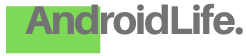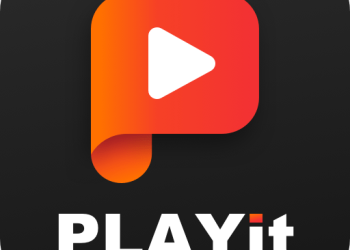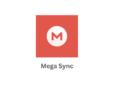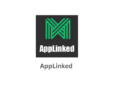Playing PC games on an Android phone sounds impossible, but it’s not. With Winlator Android, you can run many Windows games smoothly. This app creates a virtual Windows environment, letting you enjoy games that normally wouldn’t work. Many gamers want to play PC titles on mobile but struggle with performance issues. However, with the right settings, you can get a good experience. This guide explains how to install, set up, and optimize Winlator Android to play PC games without lag.
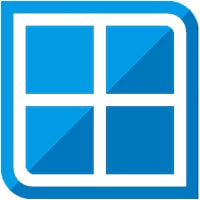
What Is Winlator Android and How Does It Work?
Winlator Android is an app that helps you run Windows games on an Android phone. It uses Wine and Box86 to create a virtual space where PC programs can run. Instead of needing a powerful gaming PC, you can play directly on your mobile device. However, since Android hardware is different from a PC, not all games work perfectly.
This app is popular because it gives users more gaming freedom. It allows people to enjoy older PC games on a smaller screen. Some high-end phones can even handle newer titles with proper tweaks. While it won’t replace a gaming PC, it’s a great option for casual play.
How to Install Winlator Android on Your Phone
Installing Winlator Android is simple, but you need to follow the right steps. Since it’s not available on Google Play, you have to download it manually. First, search for a reliable source and get the latest version. After downloading, enable “Install Unknown Apps” in your phone settings. Then, open the file and install the app.
Once installed, you need to set up the required files. The app needs additional data to run Windows programs. Some users may face issues if they miss this step. After adding the necessary files, launch the app to check if it works. If it opens without errors, you are ready for the next steps.
Best Settings for Smooth Gameplay
To get the best performance, adjusting the settings is important. First, choose the right resolution. A lower resolution improves speed, while a higher one makes graphics better. Also, limit the frame rate to avoid unnecessary lag. If a game stutters, reducing settings can help.
Processor and RAM usage should be balanced. If your phone has more RAM, increase the memory allocation. Some games need extra tweaks, like enabling virtual desktop mode. Checking game-specific guides can also improve performance. With the right settings, you can enjoy smooth gameplay on your phone.
Common Issues and How to Fix Them
Some users experience crashes or lag while using Winlator Android. One common problem is missing files. If a game doesn’t start, check if all required files are installed. Also, some games need additional libraries. If the screen turns black, adjusting the graphics settings might help.
Another issue is overheating. Long gaming sessions can make a phone hot, affecting performance. Using a cooling pad or taking breaks can prevent this. If games run too slowly, closing background apps may help. Many problems have simple fixes, so troubleshooting is important.
Is Winlator Android Worth Using for Gaming?
If you want to play PC games on mobile, this app is a good option. It allows access to many titles that wouldn’t normally work on Android. While it’s not perfect, it gives a fun experience when set up correctly. Performance depends on the game and phone hardware. High-end devices run games better, but even mid-range phones can handle some titles.
For casual gamers, Winlator Android is a great tool. It may not support every game, but it lets users enjoy classic PC titles on the go. With some effort in setup and settings, it can provide an enjoyable experience.