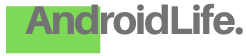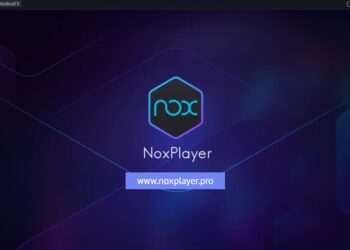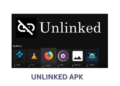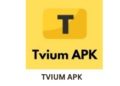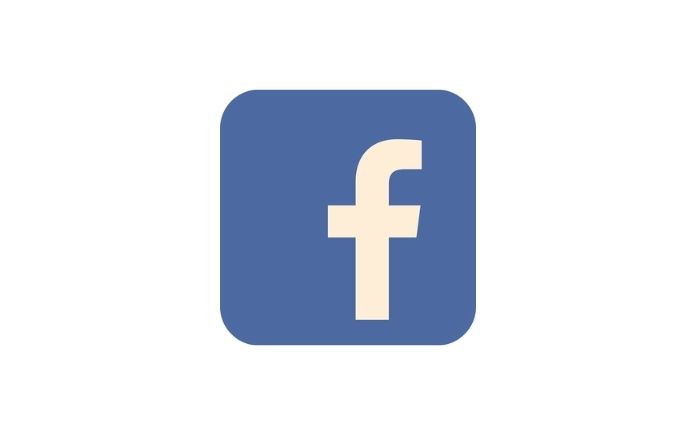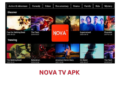Hi friends, you must have heard the term RECOVERY or REBOOTING device.
Have you ever wondered whats that actually? Or have you came across some situations where you are instructed to reboot your device into recovery mode? How to do that?
Rebooting device is essential for backing up and restoring roms, installing custom roms, rooting android device, make internal system changes in your device after rooting it, etc.
Its a more customized version of restarting device, where we only not only restart device, but also its internal processes that helps to operate the device.
Recovery is basically similar to the BIOS of a computer, those who knows.
For those who doesn’t know it, its simply an interface where we mainly deal with formatting device software, installing new software, modifying software, rebooting device etc.
A normal android user does not need to deal with recovery mode, but software experts, rom builders, service centre workers, and advanced android users like us feel the need of rebooting device almost every now and then.
How to use Game Killer: Get Unlimited Coins, Stars, Points, Money, Upgrades in Android Games
HOW TO REBOOT DEVICE INTO RECOVERY MODE?
Here are the simplest steps to reboot your device into recovery mode.
1. Switch off your device normally like you do. Pressing the power button for few seconds and then clicking on Power Off.
2. Wait for it to turn off completely. Ya Recovery Mode has nothing to do with switched on device.
3. Press the volume down+power+home key button together for few seconds. Do this step with care. Do not miss any buttons and also don’t press too toughly, its your own device so handle it with care. ![]()
4. You will see the device turn on and the device logo flashing like when you turn your device back on.
5. Congrats you have entered into Recovery mode. You will see options like Reboot device, Apply Update from sd-card, Format device etc.
THINGS YOU SHOULD REMEMBER:
1. Touch screen does not work here. Use the volume up and down keys to go up and down, and the home key to select the options, It will remind you of the old days when we used to operate multimedia phones.
2. Its not a place to hang around. Dont play here or your device may be ruined. Just perform your task and get out of here! Its the office of your software system.
3. To get out, just select REBOOT DEVICE using the home key and you will see your device will turn off and restart normally automatically.
How to do a Nandroid Backup of Android Device Rom?
HOW TO REBOOT DEVICE?
Restart your device into recovery mode and follow the 3rd point above to reboot device.
This is a simple guide I made for those who needs to know about recovery mode.
Well, for other uses of recovery mode, you will always be given all instructions. Just follow it and relate it with this guide. Say, you want to open cwm (clockworkmod recovery),
you need to choose APPLY UPDATE FROM SDCARD and then to the .zip file that contains clockworkmod.
If want to root your device, then you will be previously instructed to come to recovery mode and choose the .zip file containing root tools.
Like this, all other uses, you will be previously guided. You wont do it wrongly. Here we only discussed how to reach it and how to operate it. Hope it helped you. Thanks.
Stay connected. Enjoy!