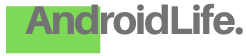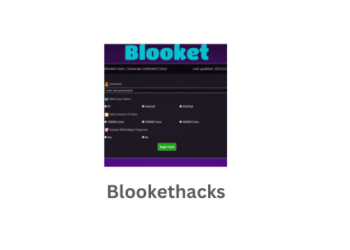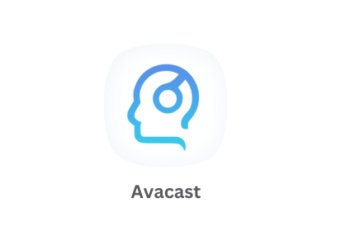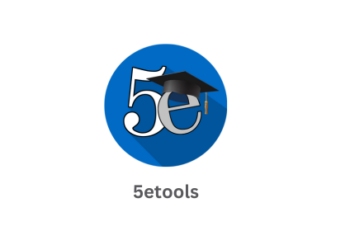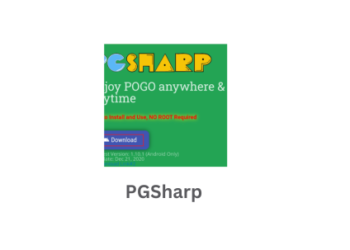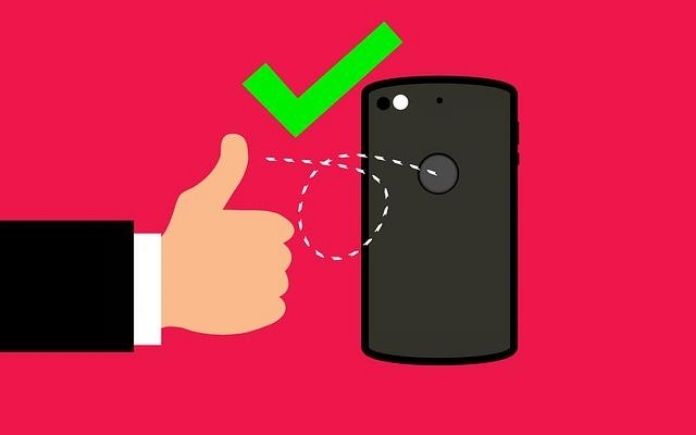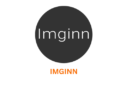TinyTask is a lightweight windows software application, and it is a helpful tool to automate your regular data entry tasks.

If you are a data entry operator, you might feel that this software is priceless because you can cut down a significant part of your manual work.
Even if you are not a data entry operator, you can still automate a lot of your computer works with the TinyTask application.
What are the tasks that you can automate with TinyTask?
There could be various things that a person does on a computer.
It could be a copy-paste activity, it could be a software installation, or it could be deleting unwanted files and so on.
If those tasks are one-off activities, you do not mind doing them manually because you have to do it only once.
However, if there are many activities that you have to do, it will take a lot of time to do that, and obviously, you do not want to do those boring things.
So in that case, you can try TinyTask and evaluate whether your activity can be automated.
Usually, this application can be used for many types of spreadsheet tasks such as arranging data, calculating numbers, sorting, filtering, etc.
For example, if you are managing a payroll software for a carder of employees.
The formula is simply the same, and the few things will change.
So you can try out TinyTask for those king of activities as well.
TinyTask Installation Guide
The application comes as an installer files like any other Windows software application.
TinyTask is a freeware application and therefore is totally free to download and use.
The developer does not charge anything from the users.
However, it should be noted that the updates are not released frequently.
You have to download the original version of the software and install it on your computer by following the on-screen instructions.
The installation is simple, and basically, you will have to choose an installation path, and after that, it’s all about clicking on “Next” button 😊
Read – Why should you update an app from Google Play?
How to Use the Application?
Once you have completed the installation, you can find a shortcut to open the software in your PC’s desktop.
So double click on the shortcut and open the application.
Now you can see an elementary level of interface with few options.
In other words, TinyTask has a single panel control bard for all the options.
If you have ever recorded videos, you will find this interface familiar with you because it has all those options you can see in a video recorder software.
The options like “Record”, “Pause”, “Stop” and “Play”.
With those options, you can record any computer activity and save it.
So once you play them back, you can see that activity happens automatically as you really do it on your computer manually.